Minecraft server customization is essential for enhancing gameplay, especially when using popular mods like Waystones. If you’re hosting your server on SparkHosting, knowing how to locate and edit the Waystone configuration file is crucial for optimal server management and customization. This guide provides comprehensive instructions to help you navigate and modify the Waystone config file for a better Minecraft experience.
Understanding the Waystone Mod
The Waystone mod is a highly popular addition to Minecraft that allows players to set teleportation points within their worlds. It eliminates the need for long travels by offering a convenient and immersive way to teleport between key locations. Customizing this mod enhances its functionality and provides greater control over gameplay dynamics.
Why Edit the Waystone Configuration File?
Editing the Waystone configuration file lets you adjust parameters such as teleportation costs, world generation settings, and the behavior of waystones. This customization ensures that the mod aligns with your server’s gameplay objectives and player preferences.
Step 1: Accessing SparkHosting Server Files
Before you can edit the configuration file, you need access to your server files on SparkHosting. Follow these steps:
- Log in to Your SparkHosting Account: Open the SparkHosting control panel and log in with your credentials.
- Navigate to the File Manager: Once inside the dashboard, locate and click on the File Manager to access your server files.
- Using an FTP Client: For more extensive file management, consider using an FTP client like FileZilla. Set up the FTP client by entering your server address, username, and password.
Step 2: Locating the Waystone Configuration File
The location of the Waystone configuration file depends on the version of the mod installed:
- For Waystones v3.0.4 and Later:
- File Path: {Your Minecraft install directory}/config/fwaystones/config.json5
- For Older Versions:
- File Path: {Your Minecraft install directory}/config/waystones-server.toml
Ensure you have the correct mod version installed to locate the appropriate file.
Step 3: Backing Up Configuration Files
Before making any edits, it’s crucial to back up the existing configuration file. This precaution ensures that you can restore the original settings if something goes wrong.
- Download the File: Right-click the configuration file and select the download option.
- Store the Backup Safely: Save the file in a secure folder on your local machine.
Step 4: Editing the Waystone Configuration File
Once you’ve backed up the file, open it in a text editor such as Notepad++ or VSCode. The file contains various parameters that control the mod’s behavior.
Key Parameters to Edit
- World Generation Settings: Control whether waystones spawn naturally in the world.
- Teleportation Costs: Set the cost (if any) for using waystones.
- Item Discoveries: Manage the list of items required to discover new waystones.
- Custom Waystone Names: Assign unique names to waystones for better organization.
Example Configuration Entry
{
“teleport_cost”: 5,
“world_generation”: true,
“allow_custom_names”: true
}
Ensure you maintain proper syntax and formatting when making changes.
Step 5: Applying and Testing Changes
After editing the configuration file:
- Save the File: Ensure all changes are saved.
- Upload Back to the Server: Replace the existing file with the edited version.
- Restart the Minecraft Server: This step is essential to apply the changes.
- Verify Changes In-Game: Check whether the modifications are reflected by testing waystone functionality.
Troubleshooting Common Issues
Configuration File Not Found
Ensure that the mod is correctly installed and that you’re accessing the right file path.
Server Fails to Start
This issue may occur due to syntax errors in the configuration file. Double-check for missing commas or incorrect parameter values.
Changes Not Reflected In-Game
Use the in-game reload command or restart the server to apply changes.
Restoring from Backup
Replace the edited file with the backed-up version and restart the server.
Advanced Configuration Tips
- Customizing Waystone Behaviors: Adjust parameters to create unique teleportation experiences.
- Integrating with Other Mods: Ensure compatibility by checking documentation for cross-mod features.
- Performance Optimization: Modify settings to balance server performance and mod functionality.
FAQs
1. How do I enable world generation for Waystones?
Edit the “world_generation”: true parameter in the configuration file.
2. Can I set different teleportation costs for different waystones?
No, the mod currently supports a global teleportation cost setting.
3. What happens if I delete the configuration file?
The mod will generate a new file with default settings upon server restart.
4. Is there an in-game command to edit Waystone settings?
Yes, for versions v3.0.4 and later, settings can be adjusted via the ModMenu.
5. How can I troubleshoot compatibility issues with other mods?
Check the official documentation and ensure all mods are updated to compatible versions.
Conclusion
Editing the Waystone configuration file on SparkHosting Minecraft servers allows for extensive customization and improved gameplay experiences. By following this guide, you can confidently locate, edit, and manage your configuration file while troubleshooting common issues. Remember to back up your files, test changes thoroughly, and explore advanced settings for the best results. Happy gaming!
Recommended Articles
How to Design and Build a Victorian House Using AI Chatbot
What Are Files That Start with 1717940029566.sst? [Comprehensive Guide]
Archimandrite Jaroslav Lajčiak – V Temnuju Ničku Transliteration & Meaning
Briyolin CF 3 Reviews – The Ultimate Guide to Floor Crystallization
Ultimate Guide to BGW パワーアンプ ファン無しです 家庭用に Model 200
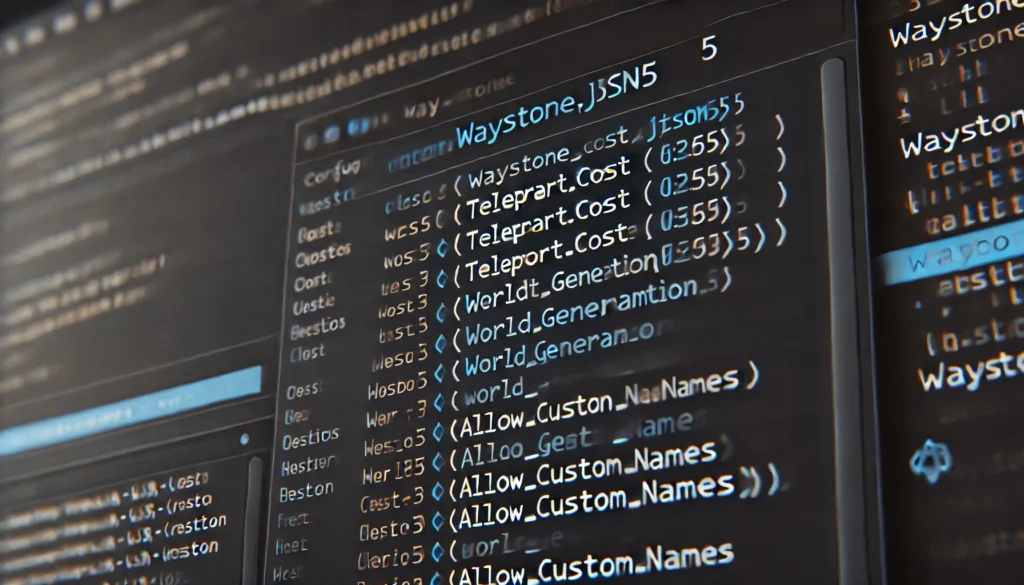

























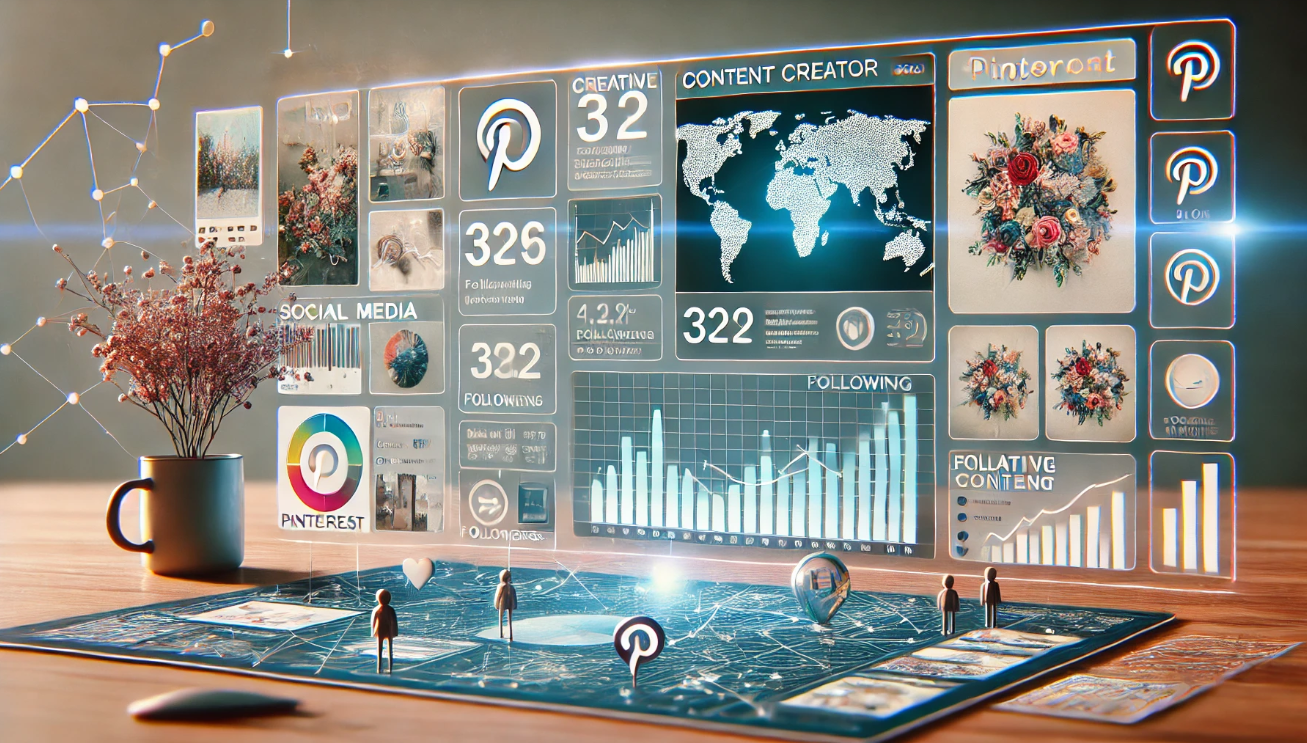
















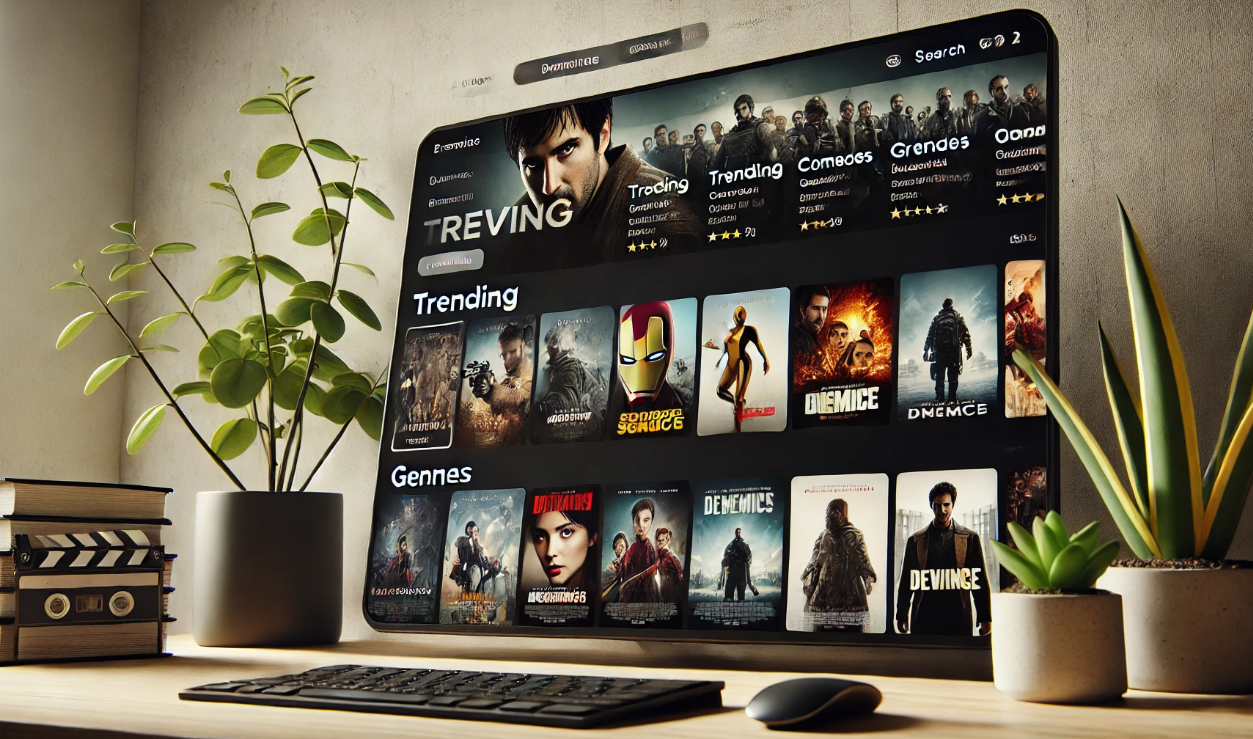


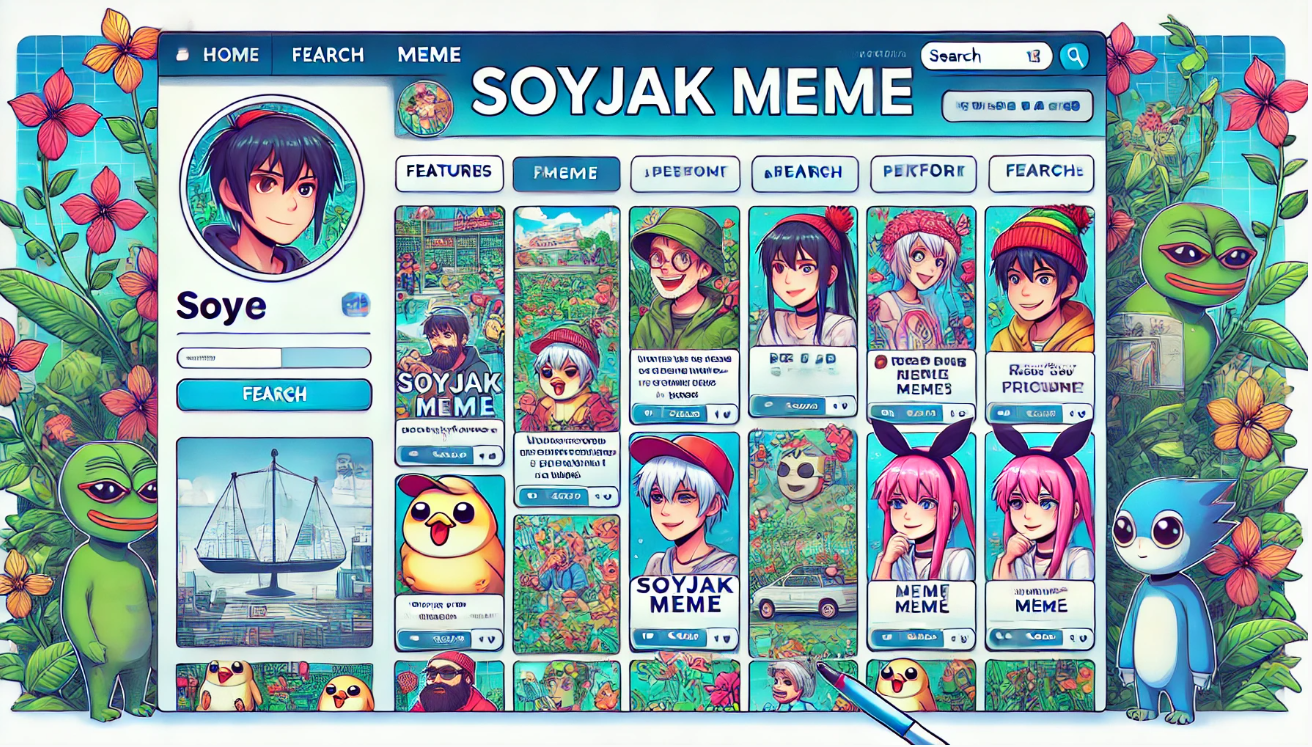




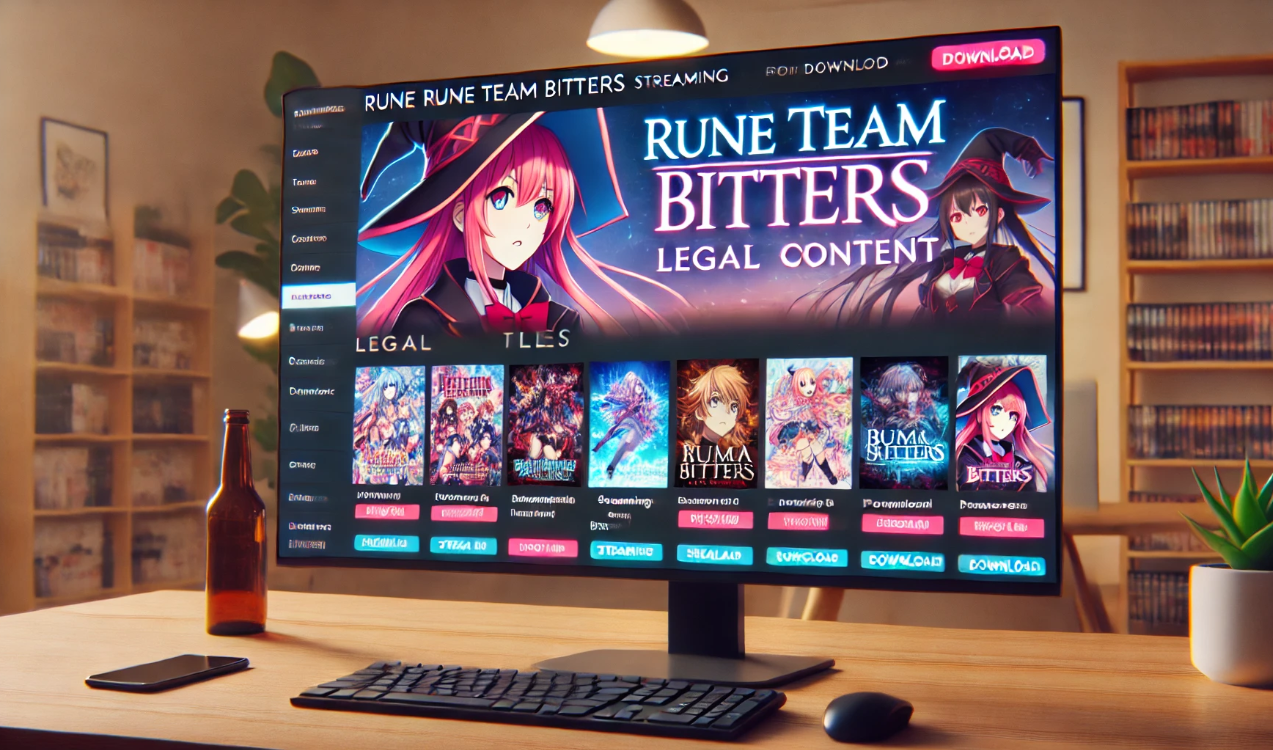








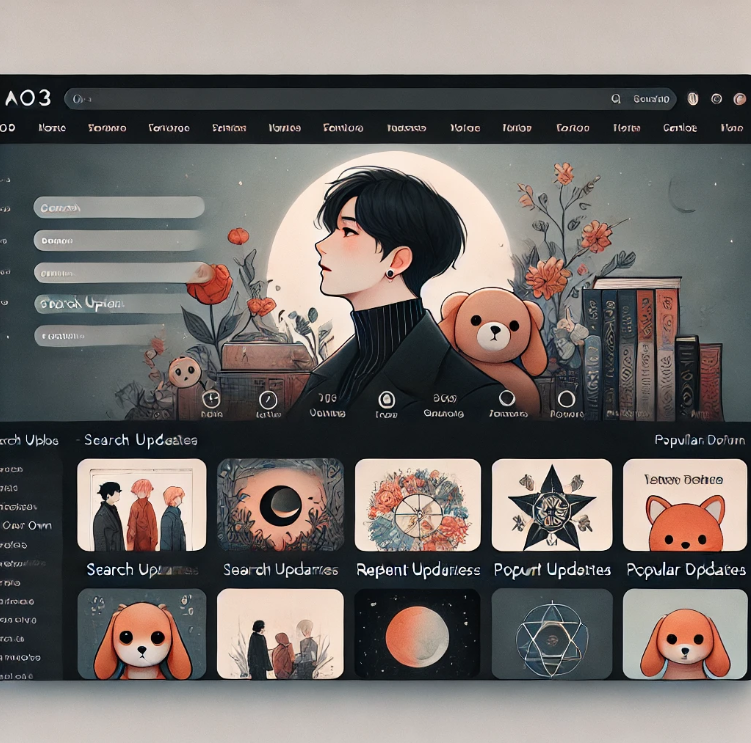

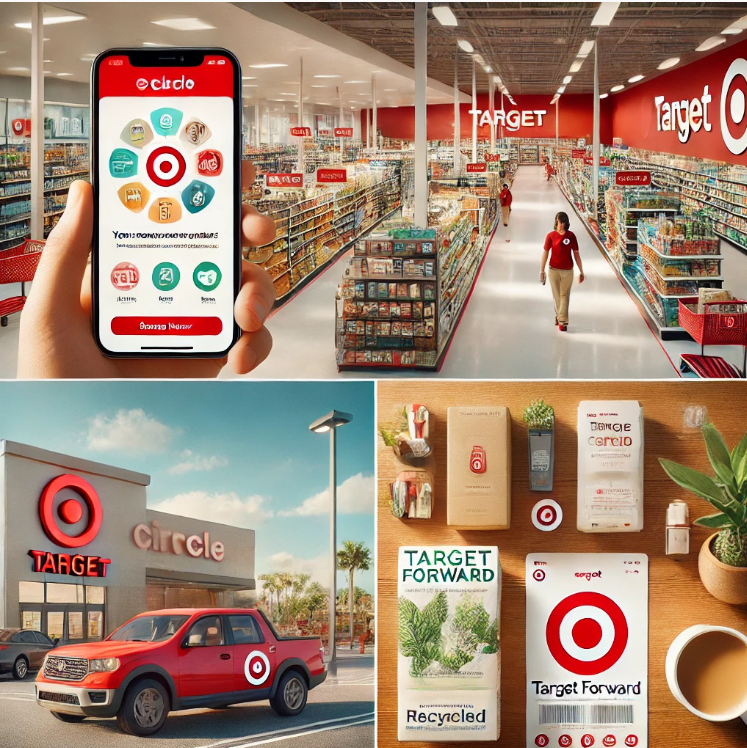

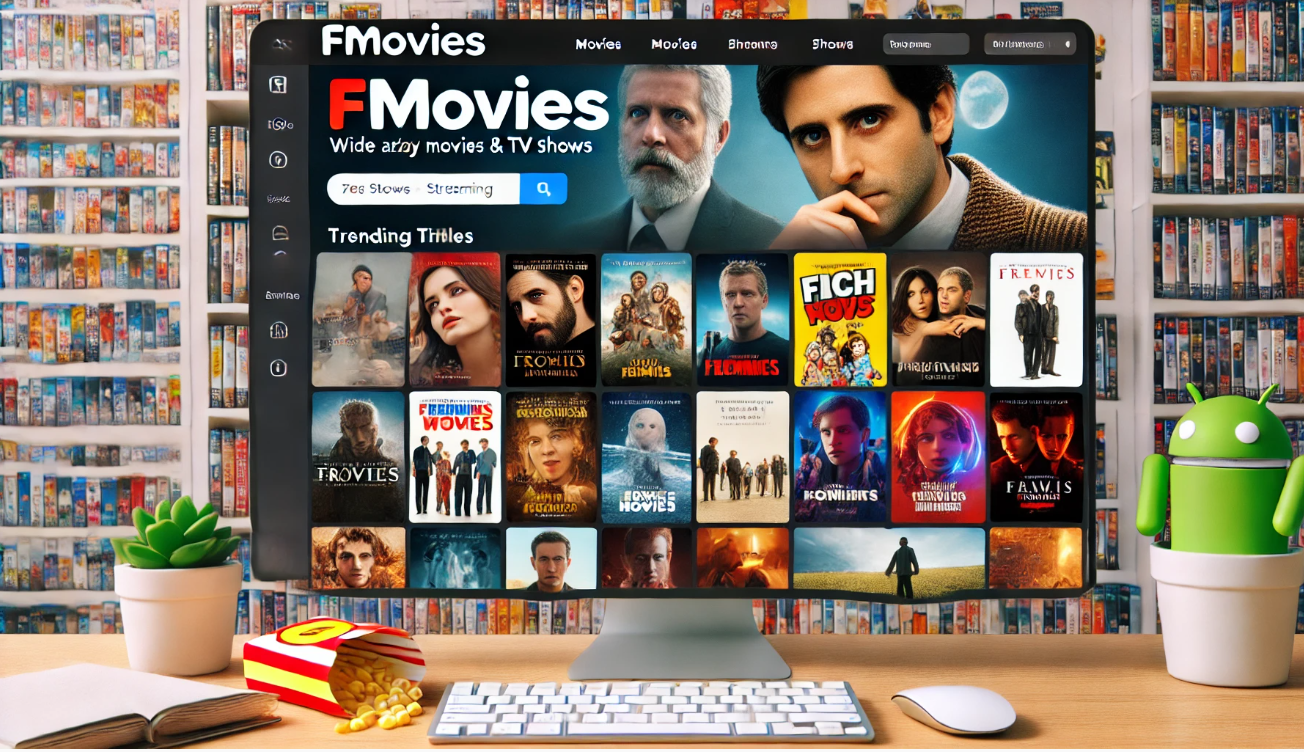


























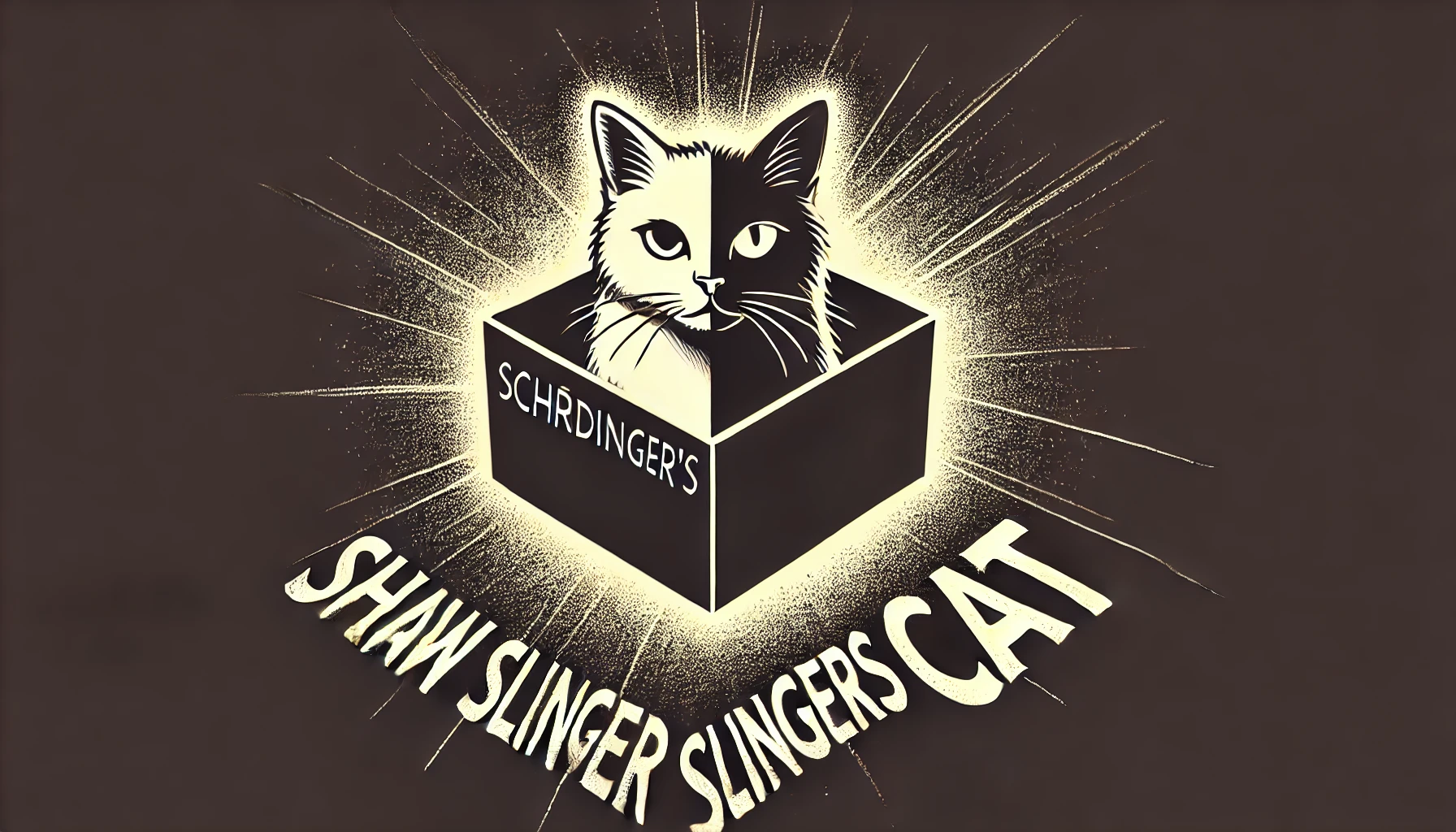

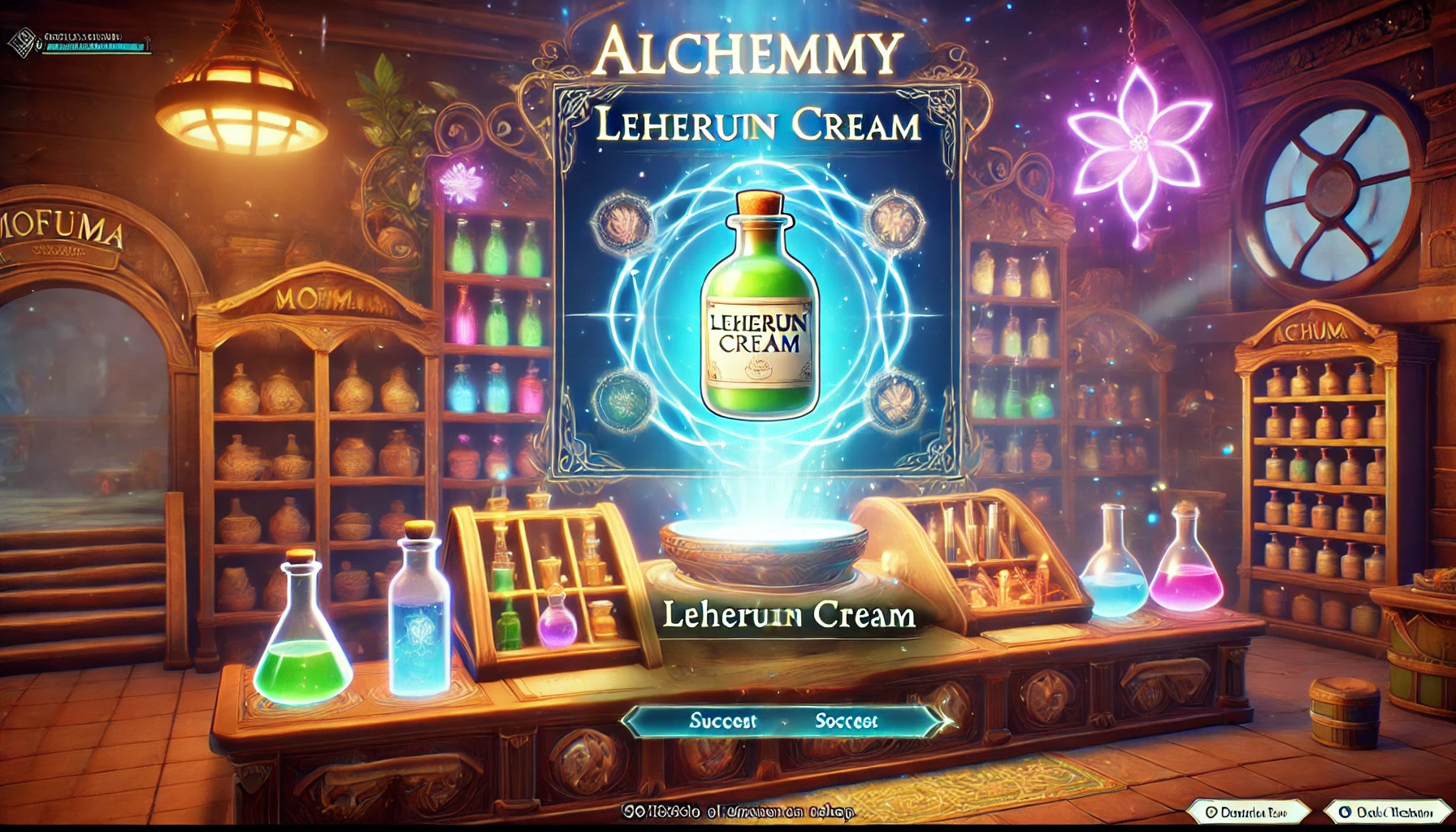
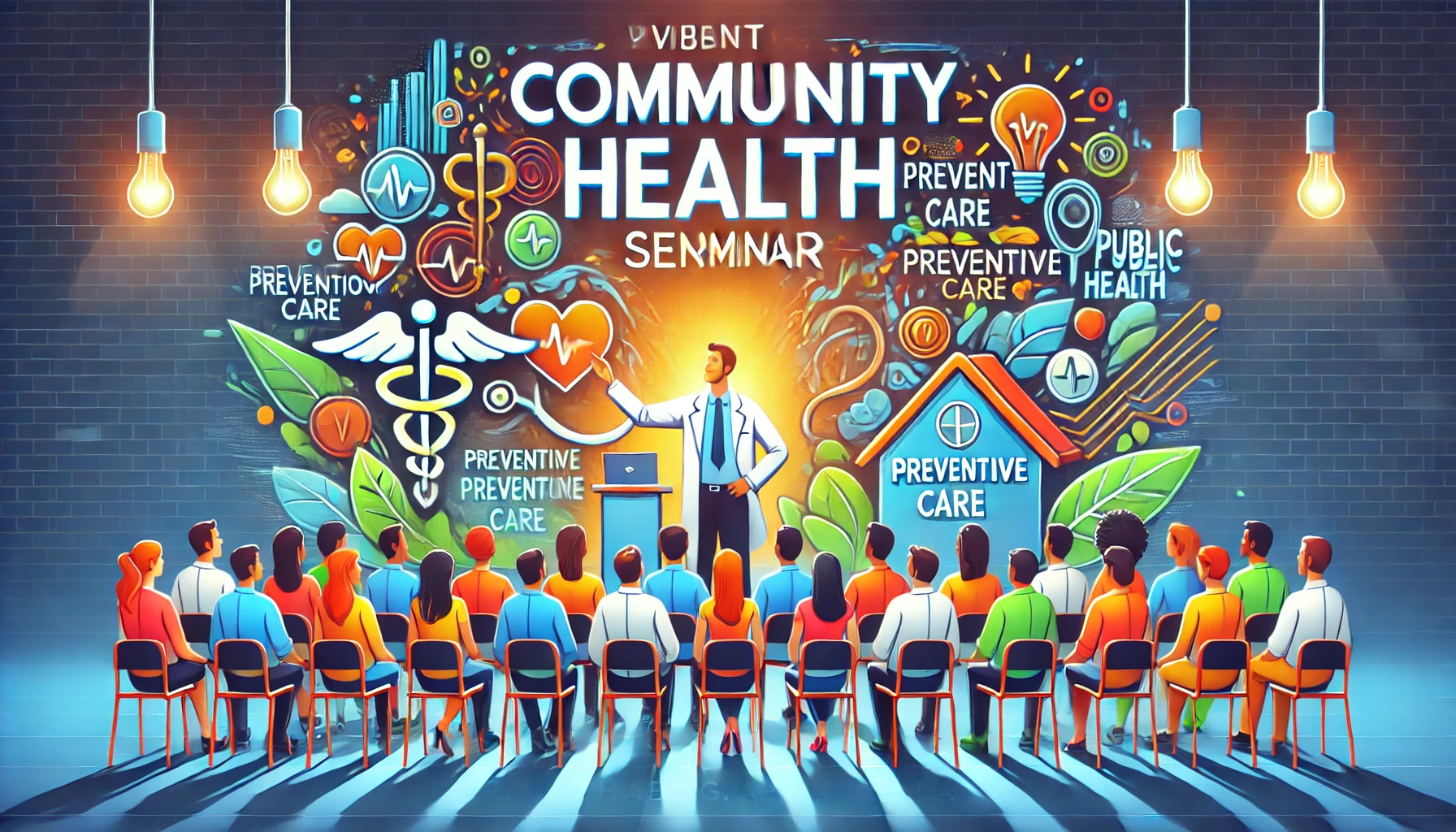
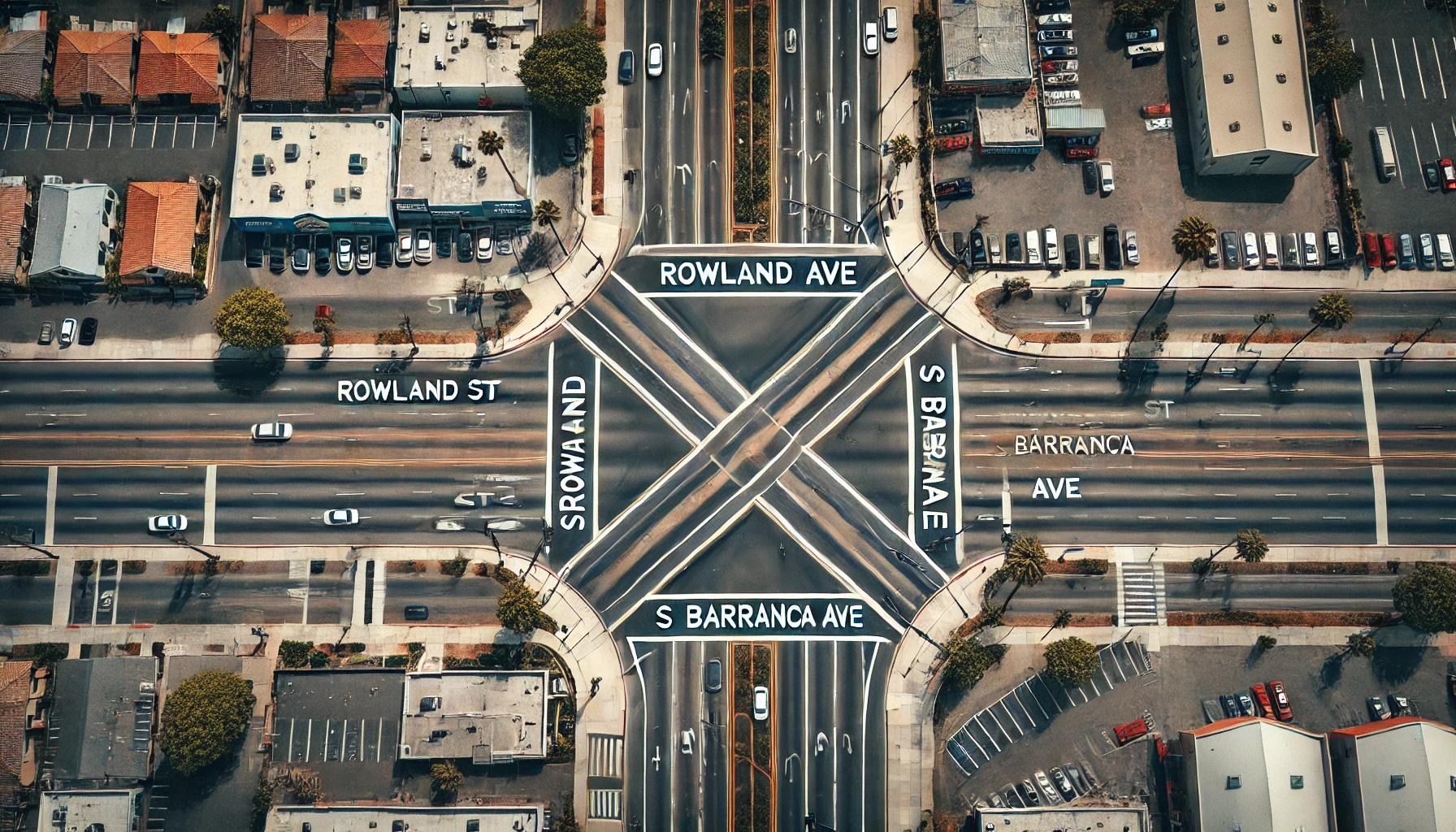
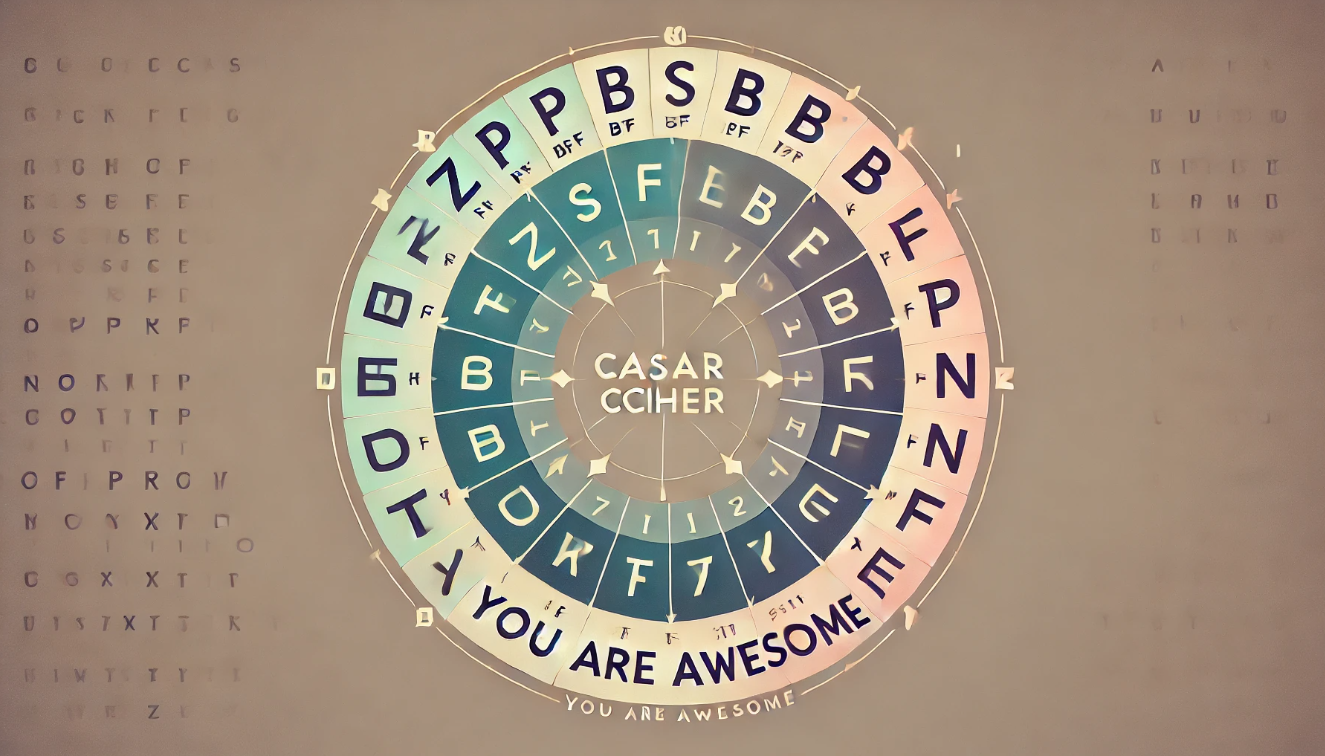







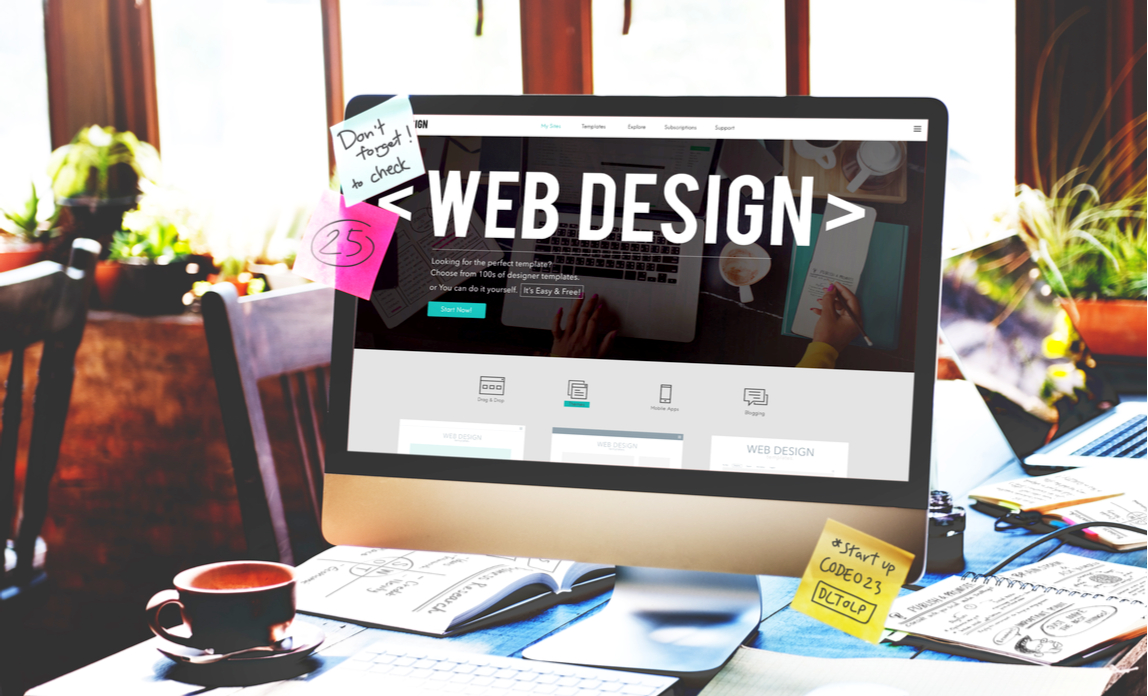
Leave a Reply